Please see below for instructions on how to upload your Premium Logo Package Facebook files to your account. You must purchase the Premium Logo Package files to have access to the Facebook Cover/Profile files.
Tutorial: https://www.screencast.com/t/ovr5DtEgN7R0
Step 1: Choose your company page. To do so you will select the “Arrow” option from the top right-hand corner
Step 2: Click your company page under “Pages” located on the left side of the Facebook homepage.
Step 3: Click “Account” from the upper right corner of the page and select “Use Facebook as Page.”
Step 4: Click “Switch” next to the name of your company’s page.
Step 5: Place your mouse over your company’s profile image in the upper left corner of the page. An “Add Picture” link appears or “Change Picture” if you have an image uploaded already.
Step 6: Click the “Add Picture or Change Picture” link.
Step 7: Next select “Upload Photo”
Step 8: Choose the facebookprofile.png for the Profile image or facebookcover.png for the Cover Photo.
Step 9: For the profile option you can enlarge the logo or add filters. Once you have completed your edits you will select “Save”.
You now have your logo successfully on your Facebook Business Page. Please let us know if you have questions!
I regret to inform you at this time we do not offer the option to delete saved logo templates. We do provide the ability to create and save as many templates to your account as you would like.
We are unsure of the steps you would need to take in order to achieve a watermark of your logo. However, if you provide the detailed specifications we can provide the type of file you may need for the program.
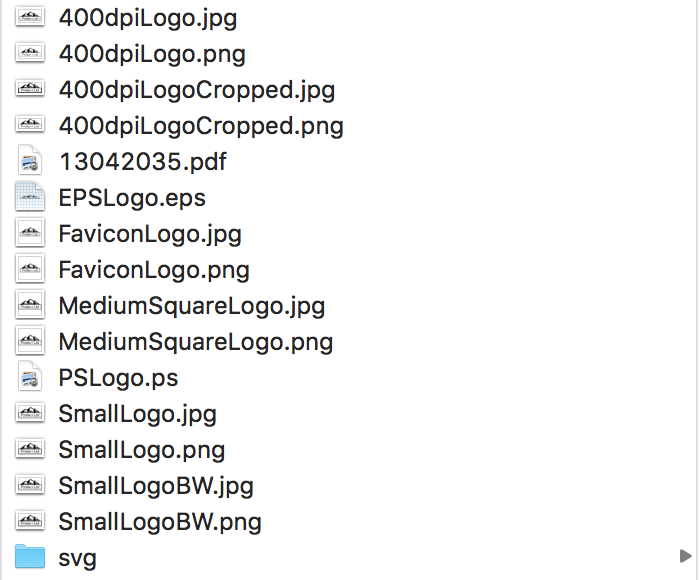
We only provide certain font styles for our logo templates. Since they cannot be italicized, I have attached a list of font styles we have not included on our site in this email. Please choose from the following font styles, or if you have a specific font in mind that you'd like to use and can provide the italic font style .TFF file, please include it in your responding email and we can change this on your logo for you.
You can easily make changes to your logo at any time within 5 days of your purchase on your own from your account.
You can edit size, placement, color, and text. Please be aware that making changes to your logo will replace your current logo, not create a copy. Simply follow the instructions below, and you are on your way to a new and improved logo!
1. Log in to your account with us.
2. Go to the “My Projects” page via the drop down menu in the upper right hand corner on any page of our site (this should appear once you log in).
3. Locate the logo you would like to edit. Click the “Edit Logo” button below the desired logo. After clicking the “Edit Logo” button, you will be presented with a warning screen stating that all changes to be made to your logo will be permanent. This is simply stating that once you edit and save your logo, the edits you have made will now be part of the logo you have rather than creating a copy. The previous logo that you purchased will no longer be saved in your “Saved Logos” page. It will be replaced with your newly edited logo.
4. Once you have accepted the terms stated above (in step 3), you will be taken to our logo tool where the logo you wish to edit will load.
5. Edit your logo as desired.
6. When you are finished editing your logo to your liking, save your logo. You will be redirected back to your “My Projects” page, where you will be able to download your newly edited and saved logo files.
If it has been longer than 5 days from your logo purchase date, we offer to make changes to your logos colors, fonts/text, or move an object once after purchase for free. After this one time change, you may be assessed a fee or required to purchase our unlimited changes package which allows for unlimited lifetime editing of your logo. If you would like this one time complimentary change, please send us an email with a list of the specific changes you would like made including color code and font styles you would like to use, and we would be happy to complete your order.
Please feel free to contact us if you have any further questions or concerns. Thank you for choosing us for your company branding needs!